Support for d-Analyzer for BusinessVision ended on Sept 03, 2018. No further updates will be provided.
d-Analyzer for BusinessVison FAQ
-
Support and maintenance plans are no longer available for purchase as of Sept. 03, 2018.
-
d-Analyzer is no longer available for sale. Additional licenses will still be available for existing customers. No further development or updates will be added. Maintenance and support is no longer available for this product.
-
The current version is 5.61 and is compatible with Sage BusinessVision LE, SBE, SE and SQL Versions 7.2x though to 2019 - 7.92.10.
-
d-Analyzer is licensed by named user (a windows user profile) on a workstation.
-
Yes.
-
Yes each user of d-Analyzer on a Terminal Server must be licensed.
1) Install with Admin privileges.
2) When licensing - make sure the user who is going to use d-Analyzer is logged on with their Windows User ID to license the software.
3) Ensure all d-Analyzer users on the Terminal Server have Full control permissions (or at least read/write permissions) to: C:\Program Files (x86)\GeminiLogic\d-Analyzer and C:\BusinessVision folders -
-
Check to ensure the user has full control permissions (or at least read/write permissions) to c:\Program Files (x86)\geminilogic\d-Analyzer and c:\BusinessVision.
Note the d-Analyzer Company Selection List is the same as the BusinessVision Company Selection List.
If you want to add a new company to d-Analyzer, the company must be added to the BV Company Selection List 1st. The newly added company will then automatically appear in the d-Analyzer Company Selection List.
-
Option 1:
In Excel click Data>Ungroup>Clear Outline
Option 2: (This option keeps all the report headings)
1) In d-Analyzer Click the Print icon instead of the Export icon
2) Then click the Export Document icon (3rd one from the right)
3) From the drop-down menu choose XLSX File and click OK **
4) Give the file a name and click Save.
5) Click Yes to the open file.
** You can select other Export Options from this dialog box if desired including exporting in Raw data mode. -
The d-Analyzer Manual contains information on how to use d-Analyzer, how to install and hints on improving speed of reports.